Microsoft Dynamics AX 2012 Manufacturing – Lean Ninja IoT Scenario Part 4-2: Functionality/Make to Order
Continuation from here: http://ax2012manufacturing.blogspot.com/2015/10/microsoft-dynamics-ax-2012_9.html
Section: Creation
We'll begin with replenishment of Near Side Line location (BULK-002) from Warehouse bulk location (BULK-001). First we'll introduce a necessary on-hand in BULK-000 location as presented below
On-hand
Then we can run Kanban pegging event routine to generate necessary kanban
Kanban pegging event
Infolog
Please note that Manufacturing kanban has been generated to replenish Near Side Line location from Warehouse bulk location
Kanban rule
Kanban
At this point we are missing BOM structure for kanban, so we are going to assign BOM version manually to kanban using Assign alternative BOM version function
Assign alternative BOM version - Before
Assign alternative BOM version - After
Now we'll look at kanban pegging tree
Kanban pegging tree
And also we'll take a look at inventory transactions
Inventory transactions
Please remember that we are using Manufacturing kanban for replenishment of Near Side Line location from Warehouse bulk location. And the next step will be to plan the entire pegging tree to plan kanban Process job, generate Kanban picking wave and Warehouse work
Plan entire pegging tree
Kanban pegging tree – Kanban jobs
Please note that Kanban Process job changes its status to Planned now
Inventory transactions
At this point we can also review Kanban wave
Kanban wave
and generated Warehouse work
Work
Please note that wave would not be created and items would be picked if I had on-hand in BULK-001 for Wheel2
Now Warehouse worker will use hand-held device to execute Warehouse work
Login
Menu - Inventory
Menu – Inventory – Kanban picking
Kanban picking
Kanban picking
Kanban picking
Kanban picking
Kanban picking
Kanban picking work is now completed and we can take a look at inventory transactions
Inventory transactions
In a meantime we can also see Process kanban job planned on Schedule board and visible on Kanban board for Process jobs
Kanban board – Schedule board
Kanban board – Schedule board
Kanban board - Process jobs
Kanban board - Process jobs
Kanban board - Process jobs (Details)
Kanban board - Process jobs (Picking list)
Kanban board - Process jobs
At this point we could complete kanban straight from Kanban board for process jobs, but instead of this we'll do kanban put away in WMS
Menu - Inventory
Kanban put away
Kanban put away
Kanban put away
Kanban put away
Now when kanban put away work is completed we can take a look at inventory transactions
Inventory transactions
Also we can observe completed kanban on Kanban board for Process jobs
Kanban board for Process jobs
After we completed Manufacturing kanban we have replenished Near Side Line location (BULK-002) from Warehouse bulk location (BULK-001). We can see how inventory on-hand was updated for Wheel2
On-hand
Before we proceed to the next step I want to also introduce additional on-hand for Body in the point of consumption, Line Side location (BULK-003)
Inventory journal
Next we'll place a new Sales order for AlexMotorcycle2
Sales order
Please note that AlexMotorcycle2 finished product is expected to be in a Finished good location (BULK-004). After we save Sales order the system based on Kanban rules in place will automatically create necessary kanbans. We can review created kanbans by opening Pegging tree form
Pegging tree (Process kanban)
As you can see according to Kanban rules 2 Kanban jobs will have to be completed to produce AlexMotorcycle2, one for Transfer and another one for Process
Kanban (Process)
Pegging tree (Transfer kanban)
Kanban (Transfer)
This is how inventory transactions look like at this point
Inventory transactions (Wheel2)
Inventory transactions (Body2)
Inventory transactions (AlexMotorcycle2)
Now I'll plan the entire pegging tree
Plan pegging tree
Please note that Kanban Process job has been Planned, and no Kanban picking wave was generated
Pegging tree – Kanban jobs
In a meantime we can review Transfer and Process jobs on Kanban board for Transfer jobs and Kanban board for Process jobs correspondingly
Kanban board for Transfer jobs
Kanban board for Transfer jobs
Kanban board for Transfer jobs - Details
Kanban board for Transfer jobs – Picking list
Kanban board for Transfer jobs - Pegging
Kanban schedule board
Kanban board for Process jobs
Kanban board for Process jobs
Kanban board for Process jobs - Details
Kanban board for Process jobs – Picking list
Kanban board for Process jobs - Pegging
You can also review Process job and Transfer job on the same screen as presented below
Kanban board for Process jobs
Now we can begin the execution of kanbans
Section: Execution
We'll begin with Starting Transfer job first
Transfer – Start
In case you want to do partial picking you can use Pick screen as presented below
Pick
Here's how inventory transactions look like after this step
Inventory transactions
Then we'll complete Transfer
Transfer – Complete
In case you want to do partial registration you can use Registration screen as presented below
Registration
Here's how inventory transactions look like after this step
Inventory transactions
As we complete Transfer now we have enough Wheels in its Part location for Workcell worker to execute Assembly process. We'll start Process kanban job now
Process job - Start
In case you want to do partial picking you can use Pick screen as presented below
Pick
Pick
Please note that according to Storage dimension group I had to specify Locations on both lines
And again we'll take a look at inventory transactions
Inventory transactions (Wheel2)
Inventory transactions (Body2)
In case we need to complete partial quantity or specify Good/Error quantities you can use Complete job and error details screen as presented below
Process job – Complete with details
Process job
In case you need to update partial registration you can use Registration screen as presented below
Registration
Now we can take a look at inventory transactions again
Inventory transactions (AlexMotorcycle2)
Inventory transactions (Wheel2)
Inventory transactions (Body2)
Once we completed Manufacturing kanban we can see finished product is available in Finished goods location now
On-hand
And because we have produced the product we can now send it to the customer
Sales order – Packing slip and Invoice
Please note Location is specified on Sales order line per Storage dimension group requirement
After we updated Sales order physically and financially we can review inventory transactions
Inventory transactions (AlexMotorcycle2)
Inventory transactions (Body2)
Inventory transactions (Wheel2)
The very last step will be to run Lean costing routine to cost the production flow
Section: Costing
Cost the production flow
Prompt
Please note that no further registrations of kanban jobs will be possible after the date costing, but that's fine for the sake of this demo
Inventory transactions (AlexMotorcycle2)
Inventory transactions (Body2)
Inventory transactions (Wheel2)
To be continued here: http://ax2012manufacturing.blogspot.com/2015/10/microsoft-dynamics-ax-2012_70.html
Tags: Microsoft Dynamics AX 2012 R3, Lean Manufacturing, Pull, Kanbans, Kanban rules, Production flow, Warehouse Management, Hand-held devices.
Note: This document is intended for information purposes only, presented as it is with no warranties from the author. This document may be updated with more content to better outline the issues and describe the solutions.
Author: Alex Anikiev, PhD, MCP
Special thanks for collaboration in building this scenario goes to Lean Transformation Guru at MCAConnect, Phil Coy
































































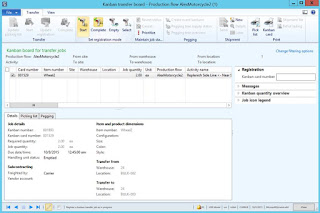























"• Nice and good article. It is very useful for me to learn and understand easily. Thanks for sharing your valuable information and time. Please keep updating IOT Online Training
ReplyDelete"
I want to share a testimony on how Le_Meridian funding service helped me with loan of 2,000,000.00 USD to finance my marijuana farm project , I'm very grateful and i promised to share this legit funding company to anyone looking for way to expand his or her business project.the company is funding company. Anyone seeking for finance support should contact them on lfdsloans@outlook.com Or lfdsloans@lemeridianfds.com Mr Benjamin is also on whatsapp 1-989-394-3740 to make things easy for any applicant.
ReplyDelete