Microsoft Dynamics AX 2009
Manufacturing – Old Lean Primer
Purpose: The purpose of this document is to illustrate lean manufacturing approach in Microsoft Dynamics AX 2009 on simplified example of discrete manufacturing of cars. This document will outline end-to-end functional flow for the scenario which includes setup (Section A), creation (Section B), estimation (Section C), scheduling (Section D), execution (Section E) and costing (Section F) aspects. Please review other documents in the series to compare traditional manufacturing approach to lean manufacturing approach in Microsoft Dynamics AX 2009/2012.
Challenge: Microsoft Dynamics AX 2012 out-of-the-box enables mixed mode manufacturing including traditional approach and lean approach. Lean manufacturing in Microsoft Dynamics AX 2012 has significantly evolved since Microsoft Dynamics AX 2009 release. The challenge is to understand how lean manufacturing in Microsoft Dynamics AX 2012 is different from lean manufacturing in Microsoft Dynamics AX 2009 and how lean manufacturing approach is different from traditional manufacturing approach in general. The idea is that the reader with understanding of traditional manufacturing will be able to apply and "translate" this knowledge in order to implement lean manufacturing scenarios in Microsoft Dynamics AX 2012.
Solution: The simple but at the same time descriptive real-world example of discrete manufacturing of cars provides context for better understanding of manufacturing processes and their implementation in Microsoft Dynamics AX. In particular we deal with 2 level bill of materials (assembly and sub-assembly) and straightforward sequential routes in order to implement Make to Stock scenario. Make to Stock scenario was implemented for the sake of simplicity, however we can also apply this knowledge to implement Make to Order scenario if needed.
Scenario
In this scenario Car will be manufactured using lean approach. Car components will be assembled together and then assembled car will be painted. But before this happens one of components will have to be manufactured on its own and this is Car frame which is welded from parts. One work cell will be responsible for Car assembly and another work cell will be responsible for Car frame welding
Bill of materials
|
Route
|
One of the requirements defined in this scenario is that all products are Standard cost controlled
Section A: Setup
Let's review the setup which is required to implement this scenario
Number of items will be created in Microsoft Dynamics AX 2012 which will have similar characteristics for the sake of simplicity. All of them will be Standard cost controlled, Site and Warehouse will be used as Storage inventory dimensions, Default Site and Warehouse settings will be defined on item level and finally cost price will also be defined for all items (not using BOM calculation for BOMs)
One of the requirements defined in this scenario is that all items are Standard cost controlled and in order to satisfy this requirement Multisite functionality will have to be activated in Microsoft Dynamics AX 2009.
Multisite activation
Sites "1" and "2" were created in advance
Multisite activation screen shows that multisite functionality is not currently activated
In order to activate multisite functionality Multisite Activation Wizard can be used
*Welcome
*Step 2: Select default site/warehouse
Infolog
To overcome the following message within Site "1" I created Warehouse "11" which never existed before
*Step 3: Select activation method
*Step 4: Analyze multisite configuration
*Step 4: Analyze multisite configuration
*Activate multisite
Infolog
Now Multisite activation screen shows that multisite functionality has been activated
Car (AlexCar) will be assembled from Car frame (AlexFrame), Engine and Transmission
Item: AlexCar
Please note that Item type = BOM for Car (AlexCar) item
Cost price for Car (AlexCar) is 2500$
Site "1" will be used as default Site for Purchase, Inventory and Sales
Within Site "1" Warehouse "11" will be used as default Warehouse for Purchase, Inventory and Sales
Item: Engine
Cost price for Engine is 1000$
Site "1" will be used as default Site for Purchase, Inventory and Sales
Within Site "1" Warehouse "11" will be used as default Warehouse for Purchase, Inventory and
Item: Transmission
Cost price for Transmission is 500$
Site "1" will be used as default Site for Purchase, Inventory and Sales
Within Site "1" Warehouse "11" will be used as default Warehouse for Purchase, Inventory and Sales
Item: AlexFrame
Please note that Item type = BOM for Car frame (AlexFrame) item
Cost price for Car frame (AlexFrame) is 250$
Site "1" will be used as default Site for Purchase, Inventory and Sales
Within Site "1" Warehouse "11" will be used as default Warehouse for Purchase, Inventory and Sales
Item: Floor
Cost price for Floor is 150$
Site "1" will be used as default Site for Purchase, Inventory and Sales
Within Site "1" Warehouse "11" will be used as default Warehouse for Purchase, Inventory and Sales
Item: Side
Cost price for Side is 50$
Site "1" will be used as default Site for Purchase, Inventory and Sales
Within Site "1" Warehouse "11" will be used as default Warehouse for Purchase, Inventory and Sales
Item: Roof
Cost price for Engine is 100$
Site "1" will be used as default Site for Purchase, Inventory and Sales
Within Site "1" Warehouse "11" will be used as default Warehouse for Purchase, Inventory and Sales
Items
When all items are created you can see them on Items list page
Please note that Car (AlexCar) and Car frame (AlexFrame) have Production type = BOM
Car (AlexCar) and Car frame (AlexFrame) will be manufactured using 2 operations and 1 operation routes correspondingly. Before we can define routings we will need to define the list of operations in the system
Operations
Car (AlexCar) and Car frame (AlexFrame) will be manufactured by different teams
Work cell: AlexC (AlexCar)
Alex Car work cell work cell will be responsible for Car (AlexCar) manufacturing
Work cell: AlexF (AlexFrame)
Alex Frame work cell will be responsible for Car frame (AlexFrame) manufacturing
Work cells
Please note that LOS book to order cell and Manual kanban release checkboxes are marked. This is important setup in order to use scheduling functionality in lean scenario.
Work center group: AlexCar
Car (AlexCar) will be manufactured by AlexCar work center group
Cost categories for AlexCar work center group will be defined as following
Work center group: AlexFrame
Car frame (AlexFrame) will be manufactured by AlexFrame work center group
Cost categories for AlexFrame work center group will be defined as following
Work center groups
Work center: AlexCar1
AlexCar work center group will consists of AlexCar1 work center
Work center: AlexFrame1
AlexFrame work center group will consists of AlexFrame1 work center
From costing perspective the cost prices for different types of labor will be defined through Cost categories
Cost categories
Cost price for Setup labor will be 18$, cost price per Quantity will be 2$ and cost price for Process (Run time) will be 15$
Costing sheet (Not defined)
For the sake of simplicity Costing sheet is not defined in this scenario
Car frame (AlexFrame) bill of materials will consist of Floor, Roof and 2 Sides
Bill of materials: AlexFrame – Lines view
Designer view provides a grid representation of Car frame (AlexFrame) sub-assembly
Bill of materials: AlexFrame – Designer view
Designer view provides a visual representation of Car frame (AlexFrame) sub-assembly
Car (AlexCar) bill of materials will consist of Car frame (AlexFrame) sub-assembly, Engine and Transmission components
Bill of materials: AlexCar – Lines view
Lines view provides a grid representation of Car (AlexCar) assembly
Please note that Car frame (AlexFrame) BOM Line type = Production. This is because we want to trigger automatic Kanban creation in order to produce Car frame (AlexFrame) sub-assembly
Bill of materials: AlexCar – Designer view
Designer view provides a visual representation of Car (AlexCar) assembly
Car frame (AlexFrame) route will consist of Welding operation only
Route: AlexFrame
Please note that different Cost categories are specified for Setup, Run time and Quantity for all route operations
Car (AlexCar) route will consist of Assembly and Painting operations which will be executed sequentially
Route: AlexCar
Please note that different Cost categories are specified for Setup, Run time and Quantity for all route operations
Please note that Painting operation requires Queue time before (0.25 hours) and Queue time after (0.25 hours) as well as Run time (1 hour)
To be able to use Heijunka board II scheduling functionality for this lean scenario we have to implement Lean ordering (Book to order) functionality. Otherwise kanbans would simply be loaded into Manufactured kanbans screen. Kanbans that are loaded by way of the Lean sales process will appear in the Lean Booked to Sales Schedule forms. This is actually the production schedule for the cell. Sales demand can arrive at the cell/schedule via either a discrete order (Lean sales Ordering) or via a sales Schedule when the post to lean ordering/Load Lean Schedule by call off has been ticked.
Kanban parameters
Production order status = Finished means that when LOS line is received the corresponding production order will be updated to Report as finished status
Create PTO from sales orders checkbox will generate a PTO kanban to pull inventory from a warehouse to a shipping warehouse based on the kanban parameter setup (including template). If Pull PTO kanban directly from source checkbox is selected, the PTO sales kanban will pull directly from a manufacturing cell if there is insufficient inventory in any intermediate warehouse. These parameters are required to trigger automatic creation of kanban for Car frame (AlexFrame) sub-assembly which has to be manufactured on its own
Lean order parameters
If kanbans are managed within a BTO schedule that is represented on an LOS. The customer code held here is used to raise the dummy sales orders which are created to represent the kanban demand. It should be noted that dummy orders of this type are visible to all planning functions.
Selecting Create preproduction order checkbox will allow production orders to be created at the point the LOS is released rather than at the receive step
Lean order schedules
In book to order scenario I will create 2 Lean order schedules for AlexCar and AlexFrame work cells
Please note that Book to sales order checkbox is marked for Lean order schedules. If marked, this parameter will create the schedule as a Book-to-Order schedule.
Lean order schedule: AlexCar
Lean order schedule: AlexFrame
Family groupings
The family group structure set up in Lean sales ordering is used to firstly decide if the sales line/item is under the control on lean ordering and secondly which schedule to load. Family groups and the items within the family groups are loaded against a cell. It is assumed that only one type of product will be loaded on a final assembly cell.
Item groupings
The items within the family are then defined.
Kanban template: AlexFrame
Kanban defaults remove the requirement to create manually kanban records for PTO items and, therefore, allow the system to generate the appropriate records automatically. In this particular case Car frame (AlexFrame) kanban template will be used to automatically generate kanban for Car frame (AlexFrame) sub-assembly
Please note that Pull-to-order kanban checkbox is marked for Car frame (AlexFrame) kanban template
After you define kanban template you can link it to the item. In this particular case Kanban template group = AlexFrame for Car frame (AlexFrame) item
Section B: Creation
In Make to Stock scenario we will create Manufacturing Kanban for Car (AlexCar) manually
Kanban: AlexCar
Kanban is a document which in lean scenario controls manufacturing process of certain quantity of goods within defined timeframe. However in Microsoft Dynamics AX 2012 kanbans are complemented by Production orders, that's why upon completion of kanban Production order is created and [reported as finished]/ended. As the result production order provides a context for cost accounting.
Please note that Item origin = Manufactured which means that this is Manufactured kanban
Filter
Once you create Manufactured kanban for Car (AlexCar) production in order to see both kanbans on the same screen (Manufactured kanban for Car (AlexCar) and kanban template for Car frame (AlexFrame)) you will have to modify filter query by removing Kanban template = No condition
Kanbans
As the result you will see Manufactured kanban for Car (AlexCar) and kanban template for Car frame (AlexFrame) on Kanbans screen
Kanban tickets: AlexCar
In order for kanban tickets to be created I'll execute Create kanbans function for Car (AlexCar) kanban
As the result 1 kanban ticket will be created for Car (AlexCar) kanban
In book to order scenario created kanban ticket will be loaded into LOS (Lean Order Schedule)
Please note that Replenishment order status = Booked to order LOS loaded for C_00000001 kanban order for Car (AlexCar) production
Section C: Estimation
In lean scenario there's no direct comparison to traditional estimation stage. However please note that upon completion of Manufactured kanban Production order will be created and [reported as finished]/ended. This means that traditional estimation will happen against Production order as a part of Production order life cycle but post-factum
Section D: Planning (Scheduling) and Section E: Execution
Section D: Planning (Scheduling) and Section E: Execution
Heijunka board II: AlexC
After kanban ticket for Car (AlexCar) production was loaded into LOS (Lean Order Schedule) you can proceed with its planning by using Heijunka board II.
Kanban schedule board provides visual representation of production queue and ability to plan kanban tickets by dragging and dropping bars into appropriate work cells for desired date
Please note that bar color indicates urgency
Once kanban ticket is planned you will see the following infolog
Sales orders
Please note that after you plan kanban ticket the system automatically created “demand” sales order for default BTO customer behind the scenes
At this moment the only inventory transaction is the one that represents demand for Car (AlexCar) production
Inventory transactions
Kanban tickets: AlexCar
After kanban ticket for Car (AlexCar) production was planned on Heijunka board II the system changed its Replenishment order status to Booked to order LOS generated
Lean order schedules
Kanban tickets: AlexCar
After kanban ticket for Car (AlexCar) production was planned on Heijunka board II the system changed its Replenishment order status to Booked to order LOS generated
Lean order schedule lines: AlexCar – Release
The next step in Car (AlexCar) LOS line processing is to release LOS line
Please note that Marking checkbox is used to highlight a line when releasing the line
Once you release LOS line its Booked status changes to Released
Infolog
As the result of Car (AlexCar) LOS line release you will see the following message
This means that kanbans are not used to supply Engine and Transmission because I assume that we have enough of them in stock, and also currently there’s no Car frame (AlexFrame) available in stock for Car (AlexCar) production
Production order: AlexFrame
Because of Create preproduction order checkbox marked in Lean order parameters the system also created production order for Car (AlexCar) right away
Now you can see the list of production orders and their statuses on Production orders list page
Production orders
Kanban tickets: AlexFrame
During release of Car (AlexCar) LOS line the system automatically created kanban ticket for Car frame (AlexFrame) sub-assembly. In book to order scenario created kanban ticket will be loaded into LOS (Lean Order Schedule)
Please note that Replenishment order status = Booked to order LOS loaded for F_00000001 kanban order for Car frame (AlexFrame) production
Heijunka board II: AlexF
After kanban ticket for Car frame (AlexFrame) production was loaded into LOS (Lean Order Schedule) you can proceed with its planning by using Heijunka board II.
Kanban schedule board provides visual representation of production queue and ability to plan kanban tickets by dragging and dropping bars into appropriate work cells for desired date
Please note that bar color indicates urgency. In this particular case Car frame (AlexFrame) is required for production of Car (AlexCar)
Once kanban ticket is planned you will see the following infolog
Sales orders
Please note that after you plan kanban ticket the system automatically created “demand” sales order for default BTO customer behind the scenes
Please note that now we have 2 Sales orders representing “demand” for Car frame (AlexFrame) and Car (AlexCar)
At this moment we only have 2 inventory transaction representing demand for Car frame (AlexFrame) and Car (AlexCar)
Inventory transactions
Kanban tickets: AlexFrame
After kanban ticket for Car frame (AlexFrame) production was planned on Heijunka board II the system changed its Replenishment order status to Booked to order LOS generated
Lean order schedule lines: AlexFrame – Release
The next step in Car frame (AlexFrame) LOS line processing is to release LOS line
Please note that Marking checkbox is used to highlight a line when releasing the line
Once you release LOS line its Booked status changes to Released
Infolog
As the result of Car frame (AlexFrame) LOS line release you will see the following message
This means that kanbans are not used to supply Floor, Roof and Sides because I assume that we have enough of them in stock
Production order: AlexFrame
Because of Create preproduction order checkbox marked in Lean order parameters the system also created production order for Car frame (AlexFrame) right away
Now you can see the list of production orders and their statuses on Production orders list page
Production orders
Lean order schedule lines: AlexFrame – Start
The next step in Car frame (AlexFrame) LOS line processing is to start LOS line
Please note that Marking checkbox is used to highlight a line when starting the line
Once you release LOS line its Booked status changes to Started
Lean order schedule lines: AlexFrame - Receive
The next step in Car frame (AlexFrame) LOS line processing is to receive LOS line
Please note that line is not marked when receiving against the line. It is necessary only to highlight the line at this point
In Update LOS line dialog I’ll specify Completed = 1
Infolog
As the result of LOS line receiving the system will post material and labor consumption, and report production order for Car frame (AlexFrame) as finished
Now Car frame (AlexFrame) sub-assembly is available in inventory
Production order: AlexFrame
Car frame (AlexFrame) production order status will be changed to Reported as finished
Now you can see the list of production orders and their statuses on Production orders list page
Production orders
Sales orders
Please note that after receiving Car frame (AlexFrame) LOS line the corresponding Sales order has been automatically deleted
Picking list journal is used to post material consumption
Production order: AlexFrame – Picking list journal
Picking list journal header references Production order for Car frame (AlexFrame)
Picking list journal lines have details of what components have been picked for Car frame (AlexFrame) production
Route card journal is used to post labor consumption
Production order: AlexFrame – Route card journal
Route card journal header references Production order for Car frame (AlexFrame)
Route card journal lines have details of what operations have been performed for Car frame (AlexFrame) production
Report as finished journal is used to record finished good receipt into inventory
Production order: AlexFrame – Report as finished journal
Report as finished journal header references Production order for Car frame (AlexFrame)
Report as finished journal lines have details of what finished goods have been received into inventory. In this case it is Car frame (AlexFrame)
Kanban tickets: AlexFrame
After receiving kanban ticket Replenishment order status will be changed to Received
Inventory transactions
At this moment the system first estimated Car frame (AlexFrame) production order and created issue inventory transactions for Car frame (AlexFrame) BOM components. Then the system immediately physically updated issue inventory transactions for Car frame (AlexFrame) BOM components and physically updated receipt inventory transaction for Car frame (AlexFrame). By other words Car frame (AlexFrame) BOM components have been consumed and Car frame (AlexFrame) has been produced and is available now
Please note that the system back-flushed consumption of materials at report production order as finished step
Production order: AlexFrame – Production posting
The result of reporting Car frame (AlexFrame) production order as finished is reflected in Production posting details
Please see details of Production posting for Car frame (AlexFrame) production order in the table below
Material consumption
Material consumption is 350$ based on cost of Car frame (AlexFrame) BOM components
*Inventory transactions
Inventory issue transactions for Car frame (AlexFrame) BOM components will be displayed on Voucher transactions screen for material consumption
*Voucher transactions
Ledger voucher provides details on which account was credited for “Production, picking list” and which account was debited for “Production offset picking list”
Route consumption
Route consumption is 17$ based on cost of operations for Process and per Quantity for Car frame (AlexFrame)
*Inventory transactions
Inventory receipt transaction for Car frame (AlexFrame) will be displayed on Voucher transactions screen for route consumption
*Voucher transactions
Ledger voucher provides details on which account was credited for “Production WIP issue” and which account was debited for “Production - WIP”
*Route transactions
Route transactions show the details of labor consumption postings for Process job (15$) and per Quantity (2$) which rolls up to 17$
Report as finished
Report as finished amount is 250$ based on standard cost of Car frame (AlexFrame)
*Inventory transactions
Inventory receipt transaction for Car frame (AlexFrame) will be displayed on Voucher transactions screen for report as finished
*Voucher transactions
Ledger voucher provides details on which account was credited for “Production offset account, report as finished” and which account was debited for “Production, report as finished”
Please note that 250$ is standard cost of Car frame (AlexFrame)
|
After estimation performed automatically during report as finished process the system calculated estimated cost of production order based on production BOM and production route
Production order: AlexFrame – Price calculation
Lean order schedule: AlexCar – Start
The next step in Car (AlexCar) LOS line processing is to start LOS line
Please note that Marking checkbox is used to highlight a line when starting the line
Once you release LOS line its Booked status changes to Started
Lean order schedule: AlexCar – Receive
The next step in Car (AlexCar) LOS line processing is to receive LOS line
Please note that line is not marked when receiving against the line. It is necessary only to highlight the line at this point
In Update LOS line dialog I’ll specify Completed = 1
Infolog
As the result of LOS line receiving the system will post material and labor consumption, and report production order for Car (AlexCar) as finished
Now Car (AlexCar) is available in inventory
Production order: AlexCar
Car (AlexCar) production order status will be changed to Reported as finished
Production orders
Now you can see the list of production orders and their statuses on Production orders list page
Sales orders (No Sales orders)
Please note that after receiving Car (AlexCar) LOS line the corresponding Sales order has been automatically deleted. As the result there’s no Sales orders left
Production order: AlexFrame – Picking list journal
Picking list journal header references Production order for Car (AlexCar)
Picking list journal lines have details of what components have been picked for Car (AlexCar) production
Route card journal is used to post labor consumption
Production order: AlexFrame – Route card journal
Route card journal header references Production order for Car (AlexCar)
Route card journal lines have details of what operations have been performed for Car (AlexCar) production
Report as finished journal is used to record finished good receipt into inventory
Production order: AlexFrame – Report as finished journal
Report as finished journal header references Production order for Car (AlexCar)
Report as finished journal lines have details of what finished goods have been received into inventory. In this case it is Car (AlexCar)
Kanban tickets: AlexCar
After receiving kanban ticket Replenishment order status will be changed to Received
Inventory transactions
At this moment the system first estimated Car (AlexCar) production order and created issue inventory transactions for Car (AlexCar) BOM components. Then the system immediately physically updated issue inventory transactions for Car (AlexCar) BOM components and physically updated receipt inventory transaction for Car (AlexCar). By other words Car (AlexCar) BOM components have been consumed and Car (AlexCar) has been produced and is available now
Please note that the system back-flushed consumption of materials at report production order as finished step
Production order: AlexCar – Production posting
The result of reporting Car (AlexCar) production order as finished is reflected in Production posting details
Please see details of Production posting for Car (AlexCar) production order in the table below
Material consumption
Material consumption is 1750$ based on cost of Car (AlexCar) BOM components
*Inventory transactions
Inventory issue transactions for Car (AlexCar) BOM components will be displayed on Voucher transactions screen for material consumption
*Voucher transactions
Ledger voucher provides details on which account was credited for “Production, picking list” and which account was debited for “Production offset picking list”
Route consumption
Route consumption is 26.50$ based on cost of operations for Process and per Quantity for Car (AlexCar)
*Inventory transactions
Inventory receipt transaction for Car (AlexCar) will be displayed on Voucher transactions screen for route consumption
*Voucher transactions
Ledger voucher provides details on which account was credited for “Production WIP issue” and which account was debited for “Production - WIP”
*Route transactions
Route transactions show the details of labor consumption postings for Process jobs (15$ + 7.50$ = 22.50$) and per Quantity (2$ + 2$ = 4$) which rolls up to 26.50$
Report as finished
Report as finished amount is 2500$ based on standard cost of Car (AlexCar)
*Inventory transactions
Inventory receipt transaction for Car (AlexCar) will be displayed on Voucher transactions screen for report as finished
*Voucher transactions
Ledger voucher provides details on which account was credited for “Production offset account, report as finished” and which account was debited for “Production, report as finished”
Please note that 2500$ is standard cost of Car (AlexCar)
|
After estimation performed automatically during report as finished process the system calculated estimated cost of production order based on production BOM and production route
Production order: AlexCar – Price calculation
Section F: Costing
The next step in Car (AlexCar) production order life cycle is to end production order
Production order: AlexCar – End
Please note that by using "Select" button I intentionally selected both production orders to be ended at the same time, that's why they both are displayed on the screen
Once you ended production orders you can see the list of production orders on Production orders list page
Production orders
From costing perspective after ending production order the system calculated actual cost of production order based on actual material and labor consumption
Production order: AlexCar – Price calculation
Please note that the system segregates consumption of materials from consumption of labor on Overview costing tab
You can also perform costing analysis for Car frame (AlexFrame) production order
Production order: AlexFrame – Price calculation
Inventory transactions
At this moment the system financially updated all receipt and issue inventory transactions related to Car frame (AlexFrame) and Car (AlexCar) production
Please note that the system recorded financial costs for inventory transactions according to posted material and labor consumption as well as all applied overheads, and also it calculated adjustments to predefined standard costs. Adjustments to standard cost were needed because initially I didn't use BOM calculation to calculate cost price of manufactured products and specified their cost prices manually
Production order: AlexCar – Production posting
The result of ending Car (AlexCar) production order is reflected in Production posting details
Please see details of Production posting for Car (AlexCar) production order in the table below
Costing
Costing amount 1776.50$ reflects the actual cost of production order which includes material consumption, labor consumption and various overheads applied
*Inventory transactions
All inventory transactions related to Car (AlexCar) production order will be displayed on Voucher transactions screen for costing
*Voucher transactions
Ledger voucher provides details on which account was credited for "Production issue" and which account was debited for "Production receipt". Cost adjustment 723.50$ is also reflected in ledger postings.
Please note that when production order was ended the system reversed all previous postings for WIP (Work in process) including material consumption, labor consumption and all applied overheads
|
Production order: AlexFrame – Production posting
The result of ending Car frame (AlexFrame) production order is reflected in Production posting details
Please see details of Production posting for Car frame (AlexFrame) production order in the table below
Costing
Costing amount 367$ reflects the actual cost of production order which includes material consumption, labor consumption and various overheads applied
*Inventory transactions
All inventory transactions related to Car frame (AlexFrame) production order will be displayed on Voucher transactions screen for costing
*Voucher transactions
Ledger voucher provides details on which account was credited for "Production issue" and which account was debited for "Production receipt". Cost adjustment 367$ is also reflected in ledger postings.
Please note that when production order was ended the system reversed all previous postings for WIP (Work in process) including material consumption, labor consumption and all applied overheads
|
Summary: This document describes a primer of lean manufacturing approach to Car production in Microsoft Dynamics AX 2009. The scenario operates with 2-level BOM with manufactured sub-assembly. Kanban is a main document in lean approach which controls manufacturing process. However upon completion of kanban the system creates and [reports as finished]/ends Production order. As the result Production order provides costing context. In this scenario I highlighted all aspects of manufacturing process including setup, creation, planning (scheduling), execution and costing. Most importantly I'm giving a detailed practical example of how to implement typical manufacturing scenario using lean approach in Microsoft Dynamics AX 2009. This provides a foundation for comparison between traditional approach and lean approach in Microsoft Dynamics AX 2009/2012. Please review other documents in the series to compare traditional manufacturing approach to lean manufacturing approach in Microsoft Dynamics AX 2009/2012.
Version: Microsoft Dynamics AX 2009 Demo VM Refresh 4 (LEAN)
Author: Alex Anikiev, PhD, MCP
Tags: Microsoft Dynamics ERP, Microsoft Dynamics AX 2012, Manufacturing, Production, Discrete Manufacturing, Traditional Approach, Lean Manufacturing, Lean Approach, Kanban, Production Order, Setup, Creation, Planning, Execution, Costing.
Note: This document is intended for information purposes only, presented as it is with no warranties from the author. This document may be updated with more content to better outline the concepts and describe the examples.









































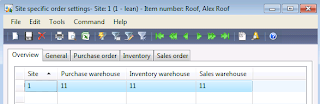


























































































































No comments:
Post a Comment